How do I delete the uninstall files after a successfull windows XP SP3 installation?
May 11, 2008 - 10:04pm — web admin
I have installed windows XP SP3 without problems.
Now my C drive has low free space. How do I remove the unecessary uninstall SP3 files to free up some space?
In the control panel, add-remove programs, I also see the entry:
Windows XP service pack 3 that gives me the option to uninstall SP3. This is an option that I will not use.
I would like this entry to be removed as part of the proposed solution to delete the other files that take space in the hard disk.
- Login to post comments

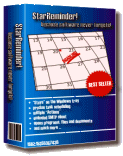
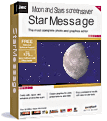
Comments
Prevent XP SP3 from creating a backup
You can use a command line switch to disable the backup when you install the service pack 3 of windows XP
C:\Desktop\WindowsXP-KB936929-SP3-x86-ENU /nobackup
Other command line switches:
WindowsXP-KB936929-SP3-x86-ENU /help
AVAILABLE service pack installation SWITCHES:
[/help] [/quiet] [/passive] [/norestart] [/forcerestart] [/warnrestart] [/promptrestart] [/overwriteoem] [/nobackup] [/forceappsclose] [/integrate: ] [/d: ] [/log: ]
you can delete these folders.
The $NtUninstall* and associated files in these folders are safe to remove,
however once deleted you will no longer be able to un-install a patch or
update that was associated with the deleted folder/files.
Warning: One folder you should NOT delete is: $hf_mig$
As for the $NtServicePackUninstall$* associated with SP3, if you delete this then you will not be able to uninstall SP3.
The $NtServicePackUninstall$* associated with SP2 can be safely removed.
I don't know what you can do with the add/remove programs entry.
about hf_mig
>One folder you should not delete is: $hf_mig$
You can do some cleaning though. Once you have installed xp sp3 and decided to keep it, you can delete folders of those KBs from $hf_mig$ which are included in SP3